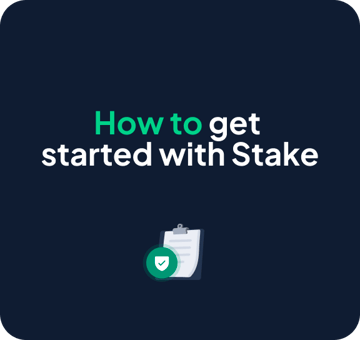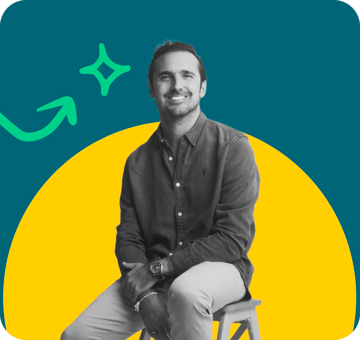Key takeaways
Multi-Factor Authentication (MFA) adds an extra layer of security to your Stake account.
Set it up easily through your Security Settings using a trusted authenticator app like Google Authenticator.
With MFA enabled, you’ll need a one-time password (OTP) from your app each time you log in, protecting your account even if your password is compromised.
Want to boost the security of your Stake account? Enabling Multi-Factor Authentication (MFA) is a fast and effective way to add an extra layer of protection.
Here’s how to set it up in just a few steps:
1. Go to Your Security Settings
- Open the Stake app or log in on getstake.com
- Head to Profile → Security & Privacy → Multi-Factor Authentication
2. Set Up MFA
- Tap Set Up MFA
- A unique code will appear—copy and paste it into your preferred authenticator app
3. Confirm and Log In
- Open your authenticator app and enter the code to verify
- From now on, you’ll use a one-time password (OTP) from your app every time you log in
Recommended Authenticator Apps
- Google Authenticator (recommended)
- Authy
- Microsoft Authenticator
- Apple Authenticator
Why MFA Matters
- Stronger security – Even if your password gets compromised, no one can access your account without your OTP
- Peace of mind – MFA protects your investments and personal information
- Easy to use – Authenticator apps are free and simple to set up
Need help? Reach out to our team at contact@getstake.com—we’re here to keep your account safe and secure.

About the author
Aya Abi Issa
Senior Content Specialist



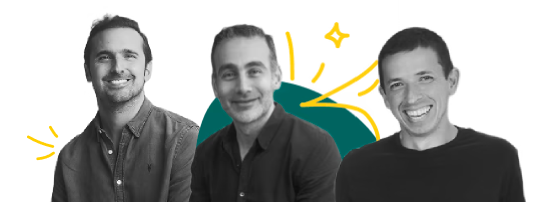




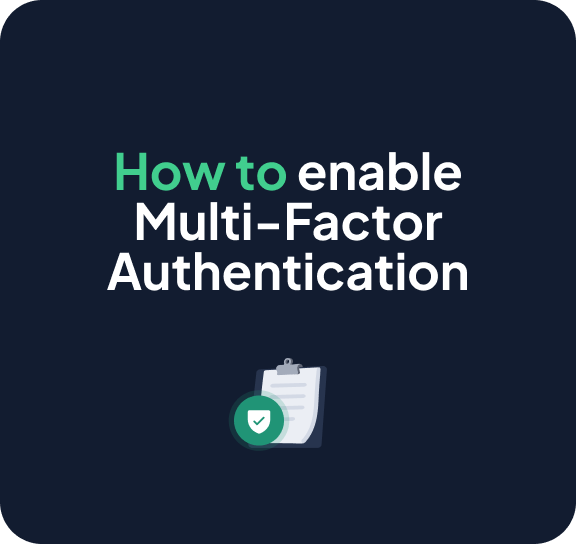
.png?width=360&height=185&length=360&name=Security%20(1).png)